How to Zip Files & Folders in Windows 11
How to Zip Files & Folders in Windows 11: This is a quick tutorial on how to zip folders and files in Windows 11 PC.
In Windows 11, you can zip files and folders using the built-in compression utility called File Explorer. Here’s how you can do it:
- Select the files and folders you want to zip. You can do this by holding the Ctrl key and clicking on multiple items or by dragging a selection box around them.
- Right-click on the selected items and choose “Send to” from the context menu.
- In the submenu that appears, select “Compressed (zipped) folder.” This will create a new compressed folder with a .zip extension in the same location as the selected files and folders.
- Windows will automatically compress the selected items into a zip file. You can rename the zip file if needed.
- To access the contents of the zip file, double-click on it. You can then view or extract the files and folders contained within.
That’s it! You have successfully zipped your files and folders in Windows 11 using File Explorer.
Rate post



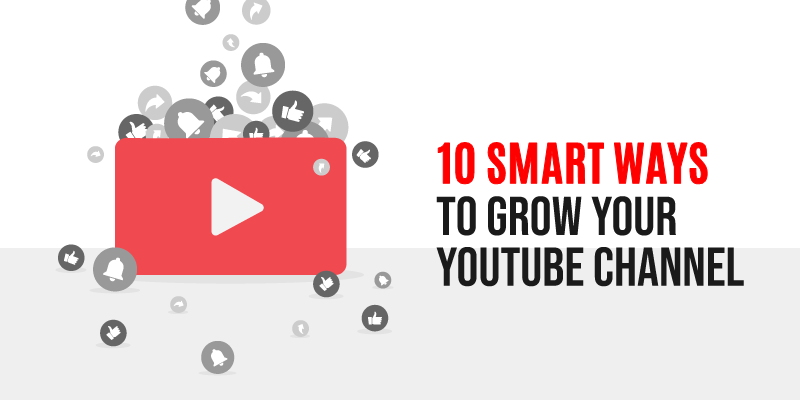






Add comment