How To Make Google Chrome Default Browser In Windows 11: This is a step by step guide on how to make Chrome browser the default browser in Windows 11.
After upgrading to Windows 11 or if you’ve just bought a new PC that came with Pre-installed Windows 11, you’ll notice that Microsoft Edge is the default browser. This guide will take you through the steps on making Chrome your default browser on Windows 11. At the end of the article you would have learned how to set Google Chrome as default browser in Windows 11 PC or Laptop.
Changing Windows 11 Default Browser
Microsoft has made it harder to switch default browsers in Windows 11 as compared to Windows 10. The setting your need to change the default app has been hidden under the name of the app you want to make default in Windows 11. It also requires you to change the default application for each file type.
Installing Google Chrome in Windows 11
The first step of making Google Chrome your default browser is by having it installed on your Windows 11 PC or Laptop. Once you have it installed.
Making Google Chrome your default browser in Windows 11
- Open the “default apps” section of your Windows 11 by going to Settings > Apps > Default apps.

- Scroll down the list of apps until you find Chrome browser, then select it. Alternatively use the search bar at the top to find Chrome browser.

- Scroll down to the HTTP section and click on it to change the default browser from Microsoft Edge to Google Chrome.

- Select Google Chrome then click OK to make it the default browser.
 You will notice that the defaults have now changed for both HTTP and HTTPS. It seems that these are linked together. If, for some reason, this doesn’t happen for you, repeat this action for HTTPS as well.
You will notice that the defaults have now changed for both HTTP and HTTPS. It seems that these are linked together. If, for some reason, this doesn’t happen for you, repeat this action for HTTPS as well.

- Repeat steps 3 and 4 for .htm and .html. At this point, you would have made Google Chrome your default browser in Windows 11.



And that’s it, you’ve changed your default browser from Microsoft Edge to Google Chrome! You can also follow the same process to set your own default apps for other file types in Windows 11.
Rate post

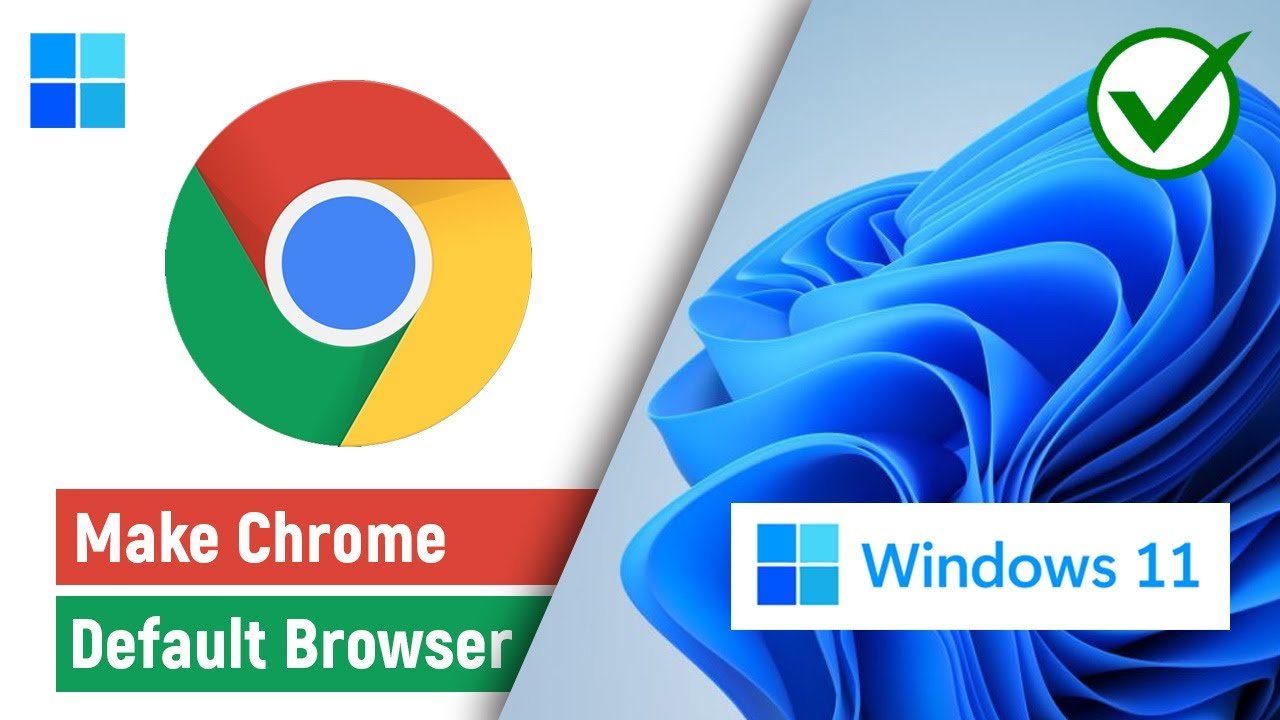

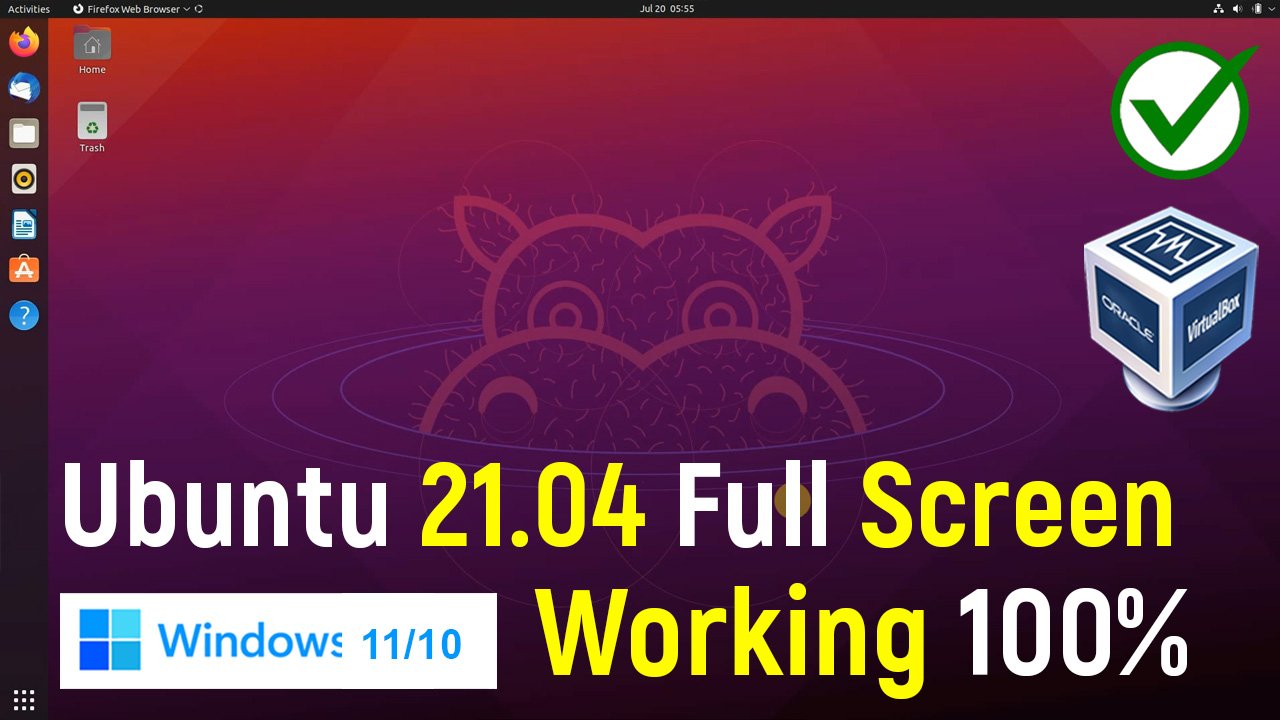






Add comment