How to Lock and Hide Folders in Windows 11 Without Software: This is a tech tip on how to lock and hide folders and files in Windows 11 or Windows 10 PC or laptop without the use of any software
How to Lock and Hide Folders in Windows 11/Windows 10 Without Software
1. Download the folderlock.txt file here 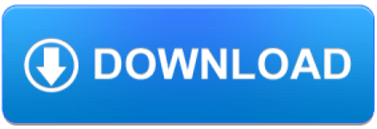
2. Open the folderlock.txt file and replace the phrase “YOUR PASSWORD” with a password of your choice.

3. Once you’ve replaced the password, save the file as a batch (.bat) file.


4. Place the batch file into the folder with folders or files to be locked.

5. Double-click on the batch file and a new folder named Private will appear.

6. Place all files and folders to be locked in the Private folder.

7. Double-click the batch file, type “Y” in the command prompt window, and hit Enter on your keyboard.
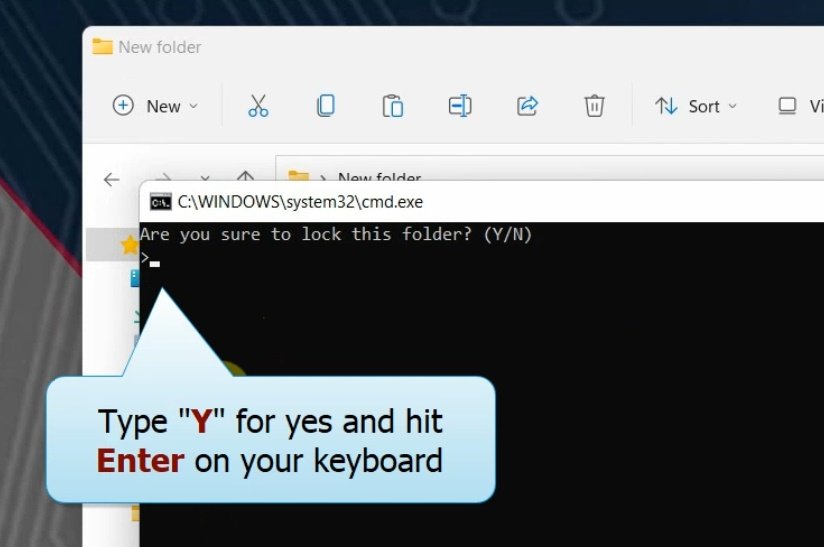
8. The Private folder will be locked and hidden.

9. Double-click the batch file to reveal the private folder, type in your password in the command prompt window, and then hit Enter on your keyboard.

10. The private folder will appear with all the files and folders within it.

Rate post



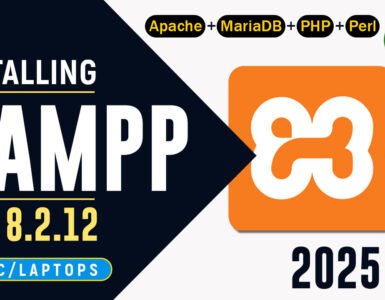






Add comment