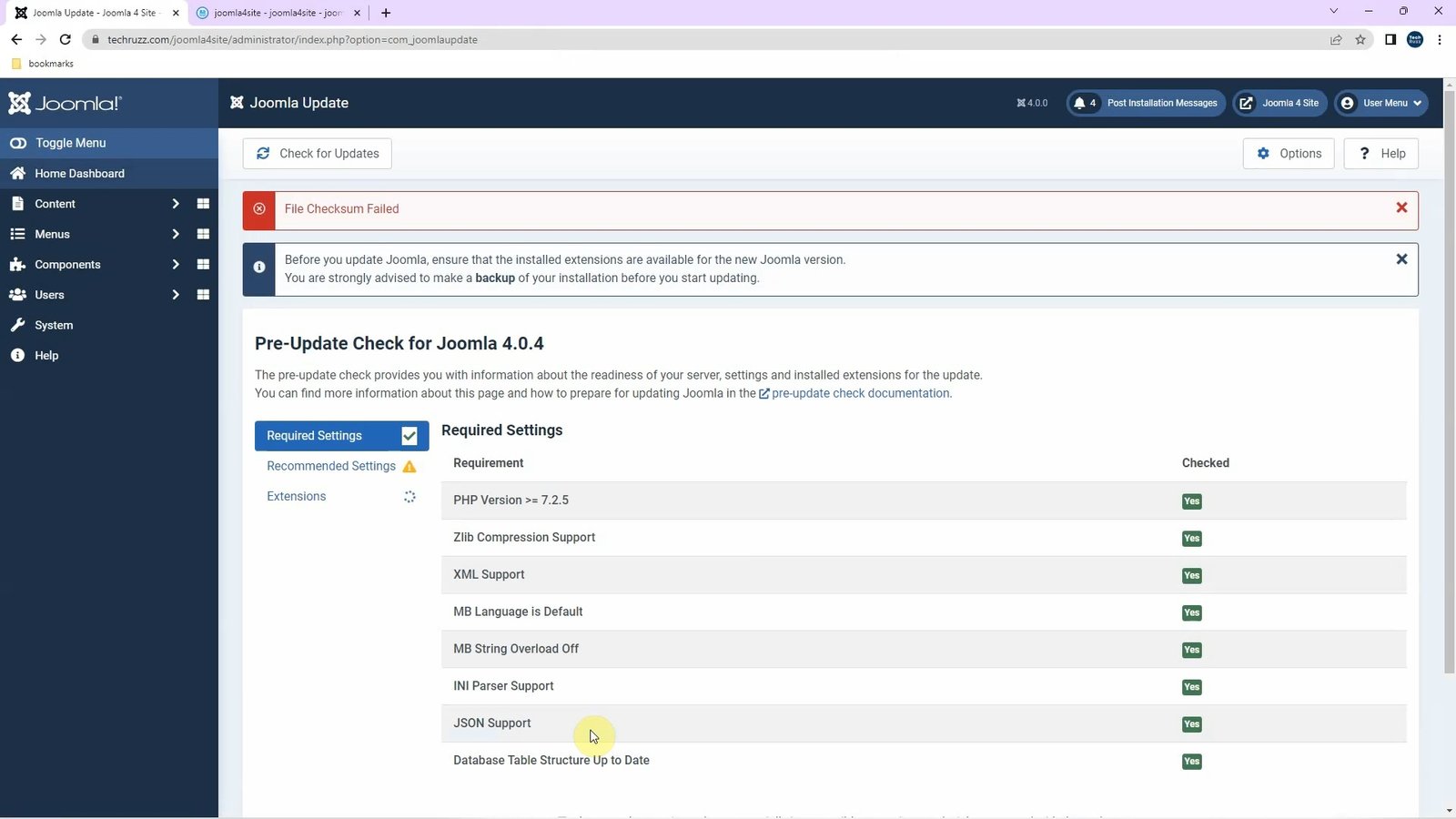Boost Your Web Development with WampServer: Step-by-Step Installation Guide for Windows 11 (2025)
What is WampServer?
How to Install WampServer on Windows 11: WampServer is a Windows-based software stack that simplifies web development by integrating essential components such as Apache, MySQL, and PHP. Designed specifically for Windows users, it provides a powerful local server environment for building, testing, and debugging web applications. WampServer is an excellent alternative to XAMPP for those looking for a tool tailored to Windows systems.
Importance and Uses of WampServer
1. Local Development Platform
WampServer offers a secure and controlled environment where developers can work on websites and applications without the need for an internet connection or external hosting.
2. Effortless Integration
WampServer simplifies the process of setting up a web server on Windows by integrating Apache, MySQL, and PHP in one package, saving developers time and effort.
3. Customizable
With an intuitive interface, WampServer allows developers to tweak settings, manage databases, and configure server modules easily.
4. Ideal for Learning
For beginners and students, WampServer serves as an excellent tool to practice coding, explore server configurations, and experiment with PHP and MySQL.
5. Testing and Debugging
It’s a perfect pre-deployment testing environment where developers can identify and resolve issues before publishing their work online.
How to Install WampServer on Windows 11 PC or Laptop (2025)
Follow these steps to install and set up WampServer on your Windows 11 device:
Step 1: Download WampServer
- Visit the official WampServer website.
- Choose the appropriate version for your system (32-bit or 64-bit).
- Click the download link to save the installer to your computer.
Step 2: Run the Installer
- Navigate to your downloads folder and double-click the WampServer installer file.
- If prompted by User Account Control (UAC), click Yes to allow the installation.
Step 3: Follow the Setup Wizard
- Choose your preferred language for the installation process.
- Accept the license agreement and click Next.
- Select the components you need. By default, Apache, MySQL, and PHP are included.
- Click Next to proceed.
Step 4: Select Installation Directory
- The default installation directory is
C:\wamp. You can choose a different location if needed. - Click Next to confirm the installation path.
Step 5: Complete the Installation
- Click Install to begin the installation process.
- Once the installation is complete, click Finish to exit the setup wizard.
Setting Up and Using WampServer
Step 1: Launch WampServer
- Open WampServer from the Start Menu or desktop shortcut.
- A green WampServer icon in the system tray indicates that all services are running.
Step 2: Verify the Installation
- Open your web browser and type
http://localhostorhttp://127.0.0.1. - If the WampServer homepage appears, the installation was successful.
Step 3: Access Your Projects
- Save your project files in the
wwwfolder located in the WampServer directory (e.g.,C:\wamp\www). - Access your projects by navigating to
http://localhost/yourprojectnamein your browser.
Why Choose WampServer in 2025?
Optimized for Windows
WampServer is specifically designed for Windows, ensuring better compatibility and performance compared to other stacks.
Easy Configuration
The user-friendly interface makes it simple to manage server settings, database configurations, and PHP versions.
Active Community Support
With a dedicated community of developers, finding help and tutorials for WampServer is effortless.
Reliable and Stable
WampServer’s consistent updates and stability make it a dependable choice for developers of all levels.
Final Thoughts
WampServer is an invaluable tool for developers seeking an efficient, Windows-optimized solution for local web development. Whether you’re learning to code, testing a new application, or debugging an existing project, WampServer has you covered. Ready to elevate your development process? Download and install WampServer today!
Rate post