How to Install Drupal in Windows 11 PC Using XAMPP: Do you want to install Drupal on localhost in Windows 11? You are at the right place. In this article I will take you through the steps on how to easily install Drupal on your Windows 11 PC in XAMPP Server.
Installing Drupal on Localhost in Windows 11
Before you start the installation process, you will have to download the following:
………………………………………………………………
zend_extension=php_opcache.dll
;Determines if Zend OPCache in enabled
opcache.enable=1
……………………………………………………………….
1. XAMPP Server.
2. Drupal installation Files.
1. Download & Install XAMPP Server:
Go to the official XAMPP Server website listed above to download XAMPP. Download and install the PHP 7.4 version. If you want help with XAMPP Server installation on your computer, you can watch the video tutorial above.
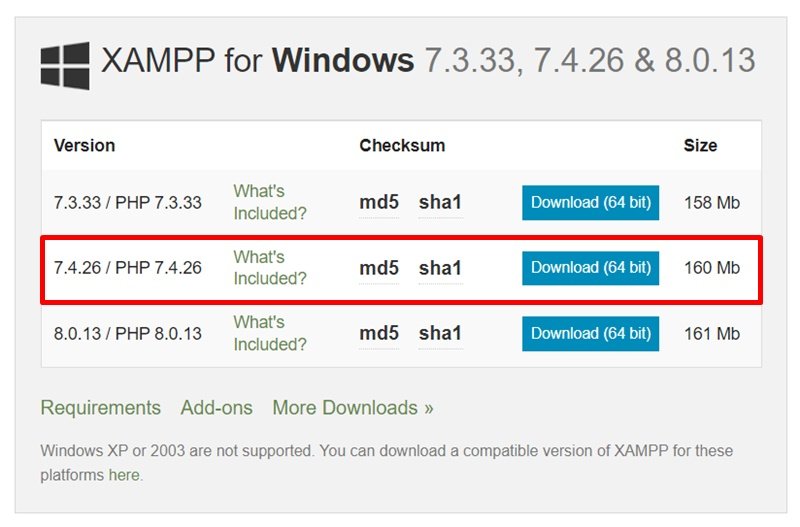
Once you have XAMPP Server installed on your computer, you can proceed to the next step.

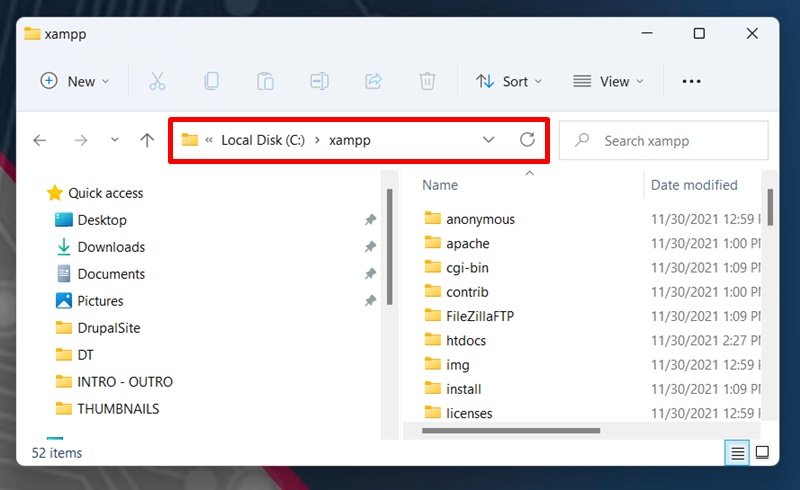
2. Download & Install Drupal in Windows 11 PC:
Go to the official Drupal download page. Click the download button. A zip file containing Drupal files will be downloaded to your PC.

Once the download is complete, extract the zip file to retrieve Drupal files. Go ahead and move the files to a new folder in XAMPP within the htdocs folder “C:\xampp\htdocs”
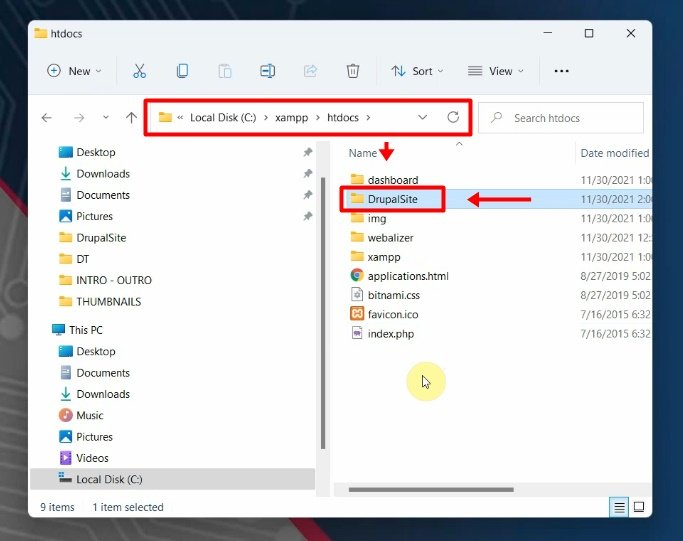
3. Creating Database:
Make sure XAMPP Server is running.
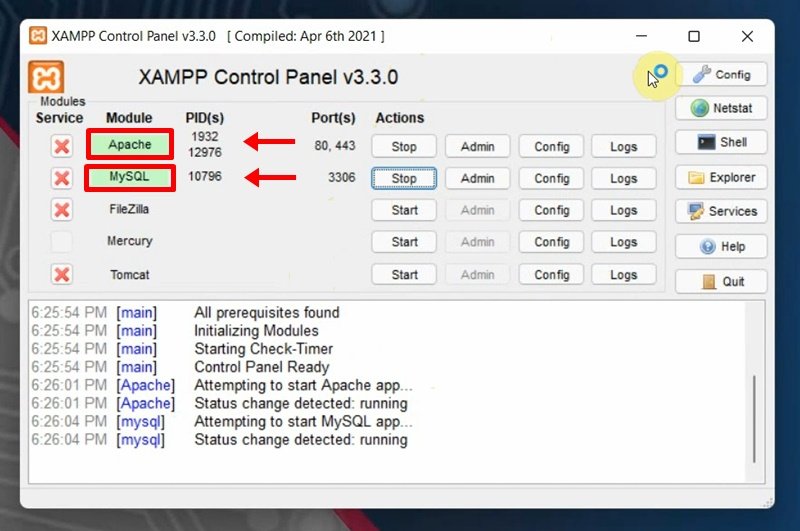
Open up localhost in your browser then go to phpMyAdmin menu. Click New to create a new database, give it a name then press Create button


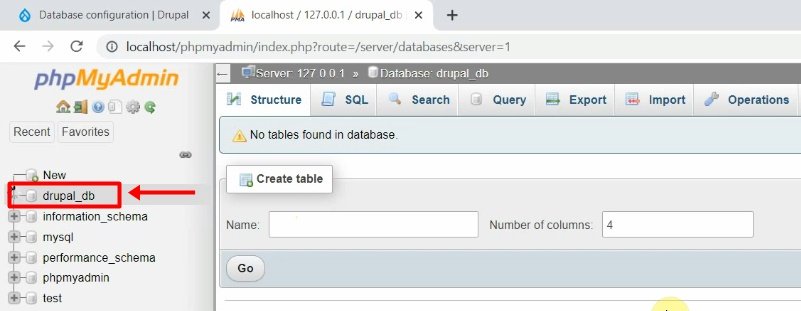
4. Drupal installation on Windows 11 PC
Now, go to the browser and type localhost/yourprojectfolder to start Drupal installation.

Select your preferred language and click on Save and continue button.
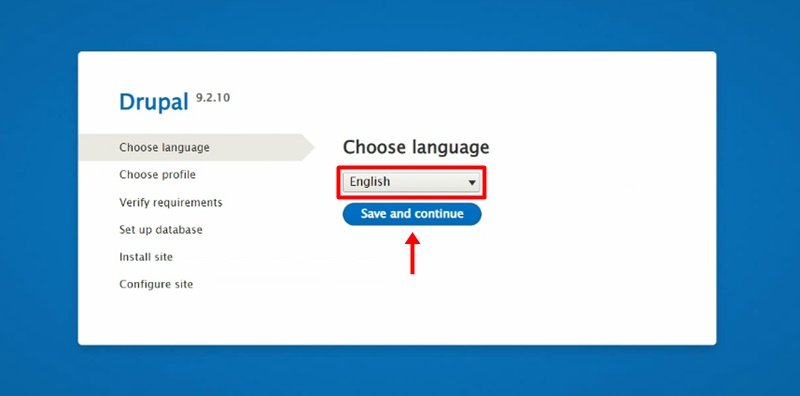
Next, the wizard offers the installation profile. Standard, minimum or a sample Demo. For the purposes of this tutorial, I selected the Standard installation. Click Save and continue.

When prompted with a warning like the one shown below, copy and paste the code below in php.ini file in XAMPP as shown in the video below.

………………………………………………………………
zend_extension=php_opcache.dll
;Determines if Zend OPCache in enabled
opcache.enable=1
……………………………………………………………….
In the next screen, please enter the parameters of the database. Please remember to enter the name of the database you just created. Click Save and continue.


Next, Provide your site name email and admin credentials here. You can change this at any time through the admin screen.

You have successfully install Drupal on Windows 11 PC.
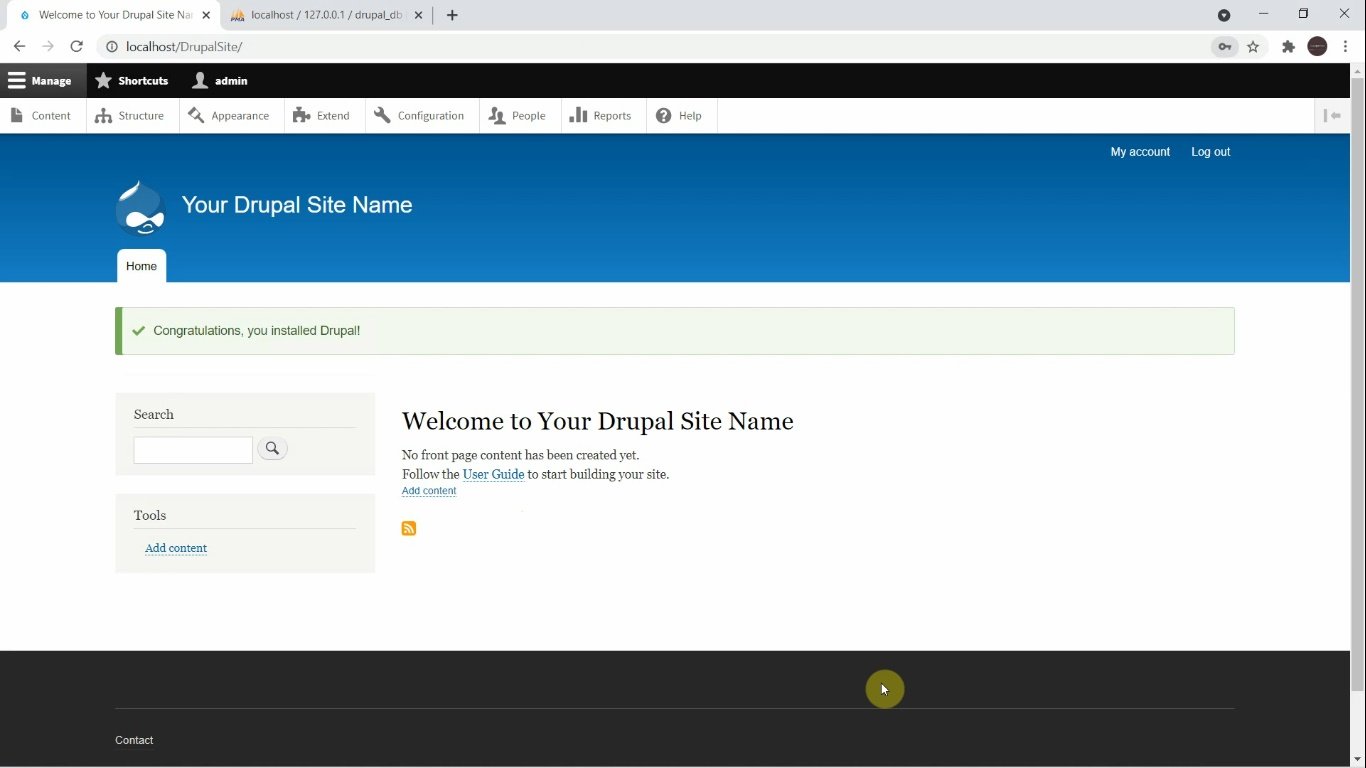
Rate post










Add comment