How to Install ADD-ONS in Blender 3: This is a quick guide on how to install Add-ons in Blender. In this tutorial, we are going to install CAD Sketcher Add-on in Blender.
What is CAD Sketcher

CAD Sketcher is an add-on for the 3D modeling software Blender that allows users to create accurate technical drawings and 2D CAD (Computer-Aided Design) models directly in Blender. It provides a set of powerful tools and features that simplify the process of creating and editing 2D geometry in Blender.
With CAD Sketcher, users can create technical drawings, floor plans, mechanical drawings, and other types of 2D models. The add-on includes tools for creating basic shapes such as lines, arcs, circles, and rectangles, as well as more advanced features such as trimming and extending lines, filleting corners, and creating patterns.
CAD Sketcher also supports advanced modeling features such as constraints and dimensions, which allow users to define precise relationships between different elements in their 2D models. This makes it easy to maintain accuracy and consistency throughout the design process.
Overall, CAD Sketcher is a powerful tool that extends the functionality of Blender, allowing users to create complex 2D designs and technical drawings with ease.
How to Install ADD-ONS in Blender 3- CAD Sketcher
Installing add-ons in Blender 3 “CAD Sketcher” is a simple process. Here are the steps you can follow:
- Download the add-on file in a zip format from a reliable source. for CAD Sketcher add-on, download it from the link below
👉 DOWNLOAD CAD SKETCHER - Open Blender 3.0 on your computer.
- Go to the “Edit” menu, then select “Preferences.”
- In the “Preferences” window, click on the “Add-ons” tab.
- Click on the “Install” button at the top of the window.
- Navigate to the location where you downloaded the add-on zip file, select the file, and click “Install Add-on.”
- After the installation process is complete, you will need to activate the add-on. Check the checkbox next to the add-on name in the list, and the add-on will be activated.
- If necessary, configure the settings for the add-on. You can access the add-on’s settings by clicking on the arrow next to the add-on name.
- Close the “Preferences” window, and the add-on will be ready to use.
Note: Some add-ons may require additional dependencies to be installed before they can work correctly. Be sure to read the installation instructions provided with the add-on to ensure that you have all the necessary components installed.
Rate post



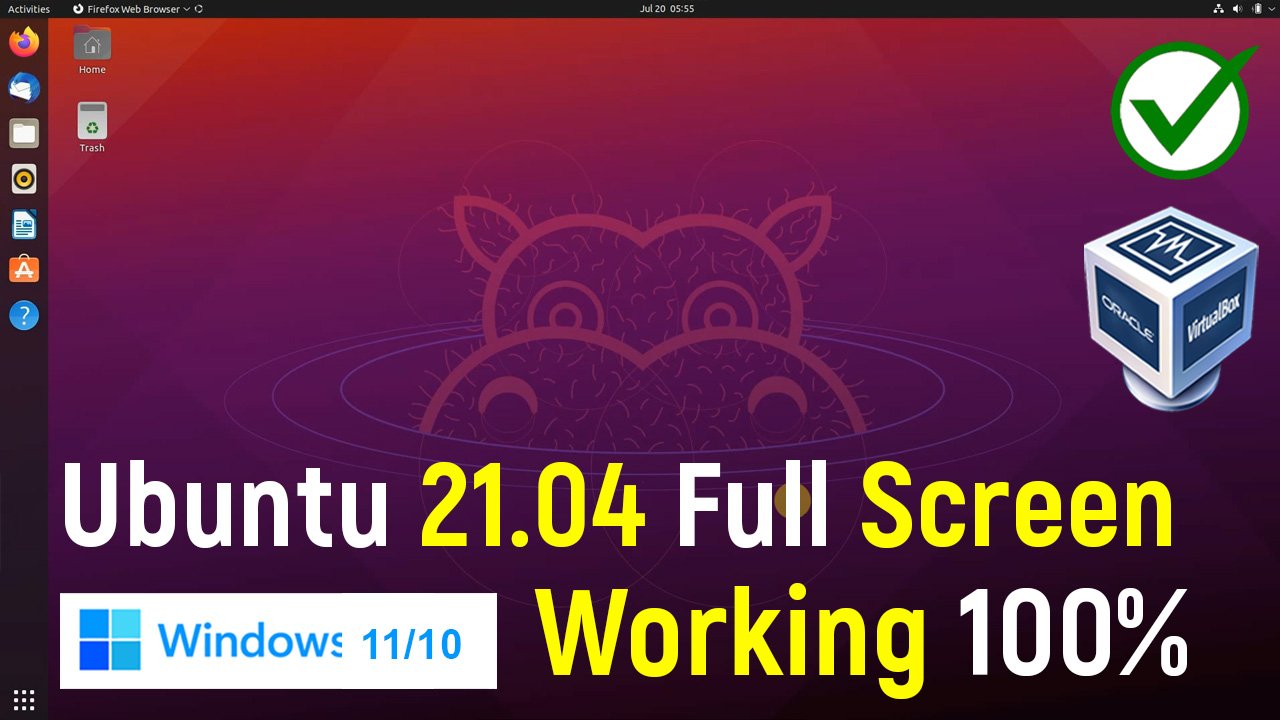






Add comment