How to Import Image Sequence into Premiere Pro CC: This is a tutorial on how to import image sequence into Premiere Pro then export as video.
How to Import Image Sequence into Adobe Premiere Pro as a Clip
In this tutorial, you will learn how to import an image sequence and convert it to a videoclip in Adobe Premiere Pro CC.
To import an image sequence into Adobe Premiere Pro CC, you can follow these steps:
- Launch Adobe Premiere Pro CC and create a new project or open an existing project.
- In the project panel, right-click on an empty area and select “Import” from the context menu. Alternatively, you can use the keyboard shortcut Ctrl+I (Windows) or Command+I (Mac) to open the import dialog.
- In the import dialog, navigate to the folder that contains the image sequence files.
- Instead of selecting a single file, you need to select the first image in the sequence. Ensure that the “Image Sequence” option is checked at the bottom of the dialog.
- Select the first image file in the sequence and click the “Open” button. Premiere Pro will automatically detect that it is an image sequence and import all the subsequent images in the sequence.
- In the import settings dialog that appears, you can choose various options like interpreting the frame rate, assigning an alpha channel, or changing the pixel aspect ratio if necessary. Adjust these settings according to your requirements and click the “OK” button.
- Premiere Pro will import the image sequence and create a single clip in the project panel. You can now drag and drop this clip to the timeline or directly use it in your editing.
By following these steps, you can easily import an image sequence into Adobe Premiere Pro CC and utilize it in your video projects.
Rate post




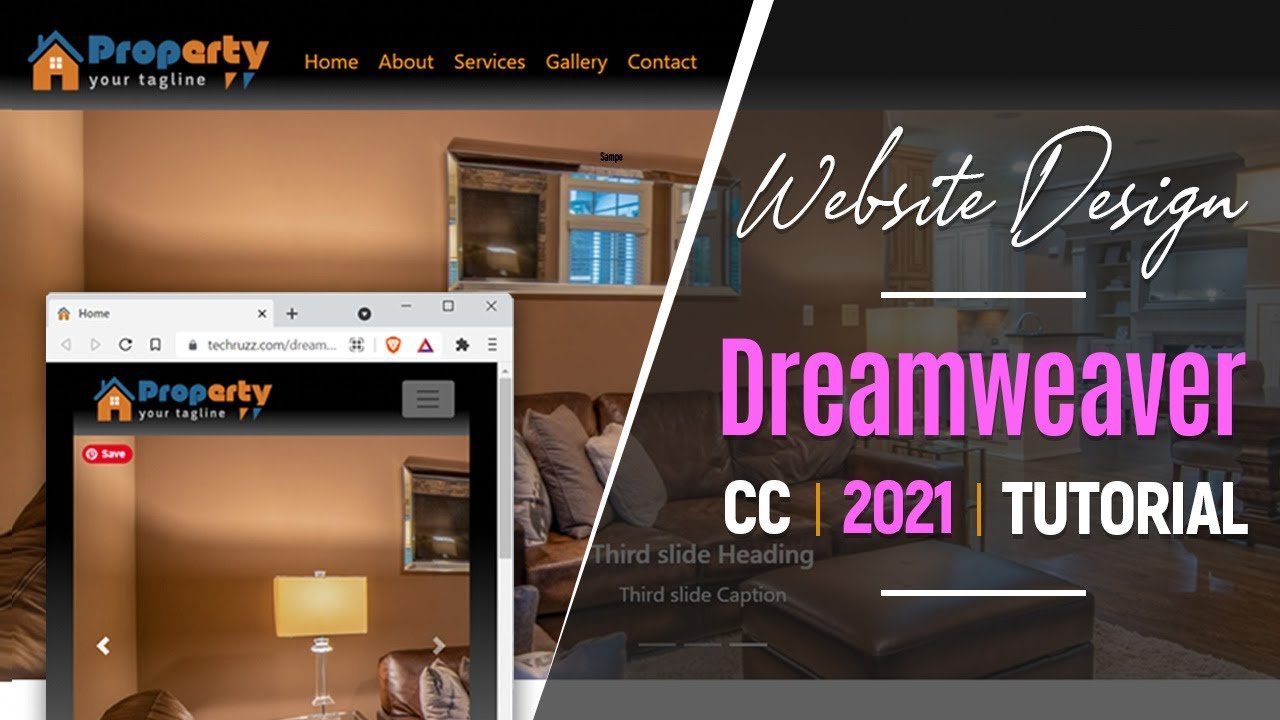





Add comment