How to Import Excel to Google Sheets: This is a step-by-step tutorial on how to import Excel to Google Sheets.
How to Import Excel to Google Sheets
You will learn how to convert Excel to Google Sheets.
To import an Excel file into Google Sheets, you can follow these steps:
- Go to Google Sheets: Open your web browser and navigate to Google Sheets at https://sheets.google.com/.
- Create a new blank spreadsheet or open an existing one where you want to import the Excel file.
- Click on “File” in the top left corner of the Google Sheets interface.
- From the drop-down menu, select “Import.”
- A new window will appear. In the “Upload” tab, click on the “Select a file from your device” button.
- Choose the Excel file you want to import from your local computer and click “Open.”
- Once the file is uploaded, you’ll see a few options to configure the import settings. You can choose how you want to import the data:
- Replace spreadsheet: This option will replace the current content of your sheet with the imported data.
- Append to current sheet: This option will add the imported data to the end of the existing content in your sheet.
- Create a new sheet: This option will create a new sheet with the imported data.
- Select the appropriate option based on your needs, and then click on the “Import data” button.
- Google Sheets will process the import and display the imported Excel data in the selected sheet or create a new sheet with the imported data.
That’s it! You have successfully imported your Excel file into Google Sheets. You can now work with the data, apply formulas, and use all the features offered by Google Sheets.
Rate post



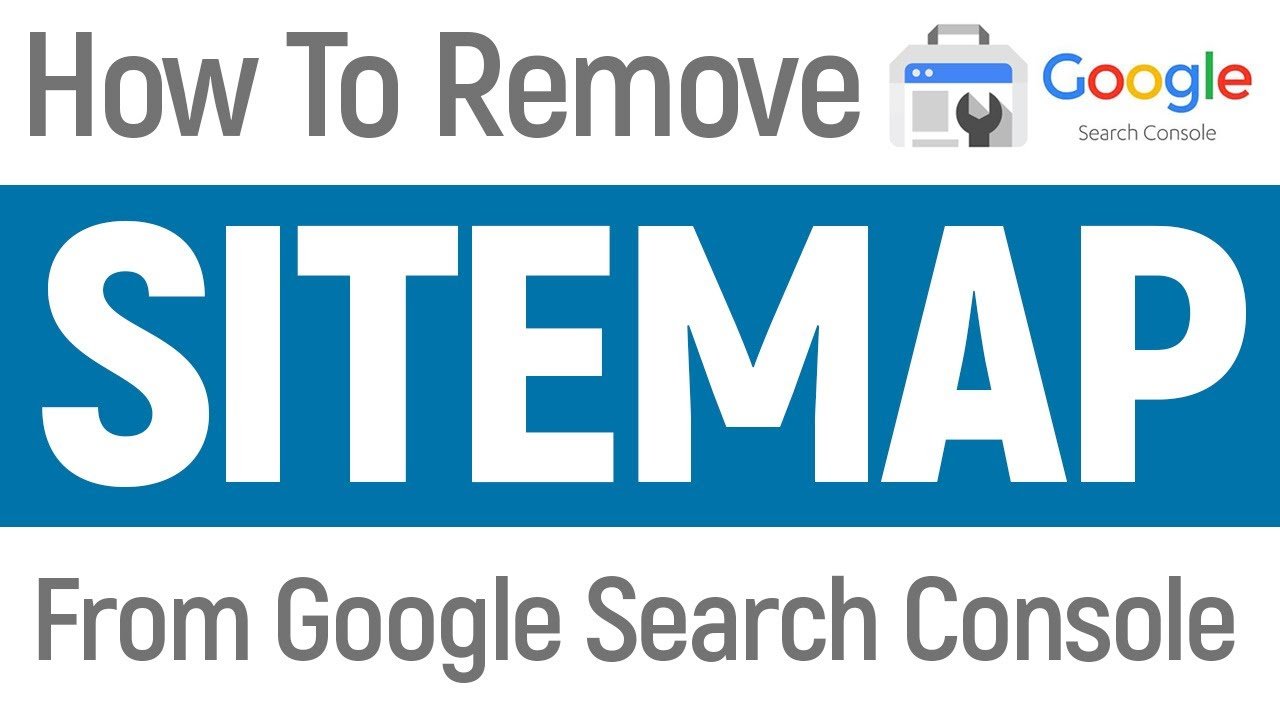





Add comment