How to Get YouTube API Key: YouTube, the world’s largest video-sharing platform, provides developers with powerful tools to integrate YouTube features into their applications or websites. One such tool is the YouTube API (Application Programming Interface) Key, which allows developers to access and interact with YouTube’s vast data and services. In this blog post, we will delve into what a YouTube API Key is, why you might need one, and how to obtain and create a YouTube API Key specifically for the YouTube Data API v3.
What is YouTube API Key?
A YouTube API Key is a unique identifier that grants access to YouTube’s API services. It serves as a security measure, allowing YouTube to track and limit the usage of their APIs by individual developers or applications. With a valid API Key, developers can make requests to retrieve data, upload videos, manage playlists, and perform various other operations within the YouTube ecosystem.
Why do you need a YouTube API Key?
Obtaining a YouTube API Key is necessary if you plan to incorporate YouTube functionality into your application. The API Key is used to authenticate and authorize your requests, ensuring that only authorized applications can access the YouTube API services. It also helps YouTube monitor usage, apply quotas, and protect against abuse or unauthorized access.
How to Get a YouTube API Key in 2025
To get a YouTube API Key for the YouTube Data API v3, follow these step-by-step instructions:
Step 1: Create a Google Cloud Project
- Visit the Google Cloud Console (console.cloud.google.com).
- Create a new project or select an existing one.
Step 2: Enable the YouTube Data API v3
- In the Google Cloud Console, navigate to the API Library.
- Search for “YouTube Data API v3” and select the corresponding result.
- Click on the “Enable” button to activate the API for your project.
Step 3: Create API Credentials
- In the API Library, click on the “Create Credentials” button.
- Choose “API Key” from the drop-down menu.
- A pop-up window will appear, displaying your newly created API Key.
Step 4: Restrict the API Key (Optional)
- It’s good practice to restrict the API Key to specific APIs or usage limits.
- Click on the “Restrict Key” button and configure the settings according to your requirements.
- You can restrict it to the YouTube Data API v3 or limit usage to specific IP addresses or referrers.
Step 5: Use your YouTube API Key
- Copy the API Key provided by Google.
- Integrate the API Key into your application by including it in API requests as an authentication parameter.
- Consult the YouTube API documentation for details on how to use the API Key for specific operations.
Conclusion:
Obtaining a YouTube API Key is a crucial step for developers looking to harness the power of YouTube’s data and services in their applications. By following the steps outlined above, you can easily acquire a YouTube API Key for the YouTube Data API v3 and start incorporating YouTube features into your projects. Remember to adhere to the terms of service, usage limits, and any applicable restrictions to ensure a smooth integration process. Explore the extensive YouTube API documentation to unlock a world of possibilities and create innovative applications that leverage the vast resources of the YouTube platform.
Rate post


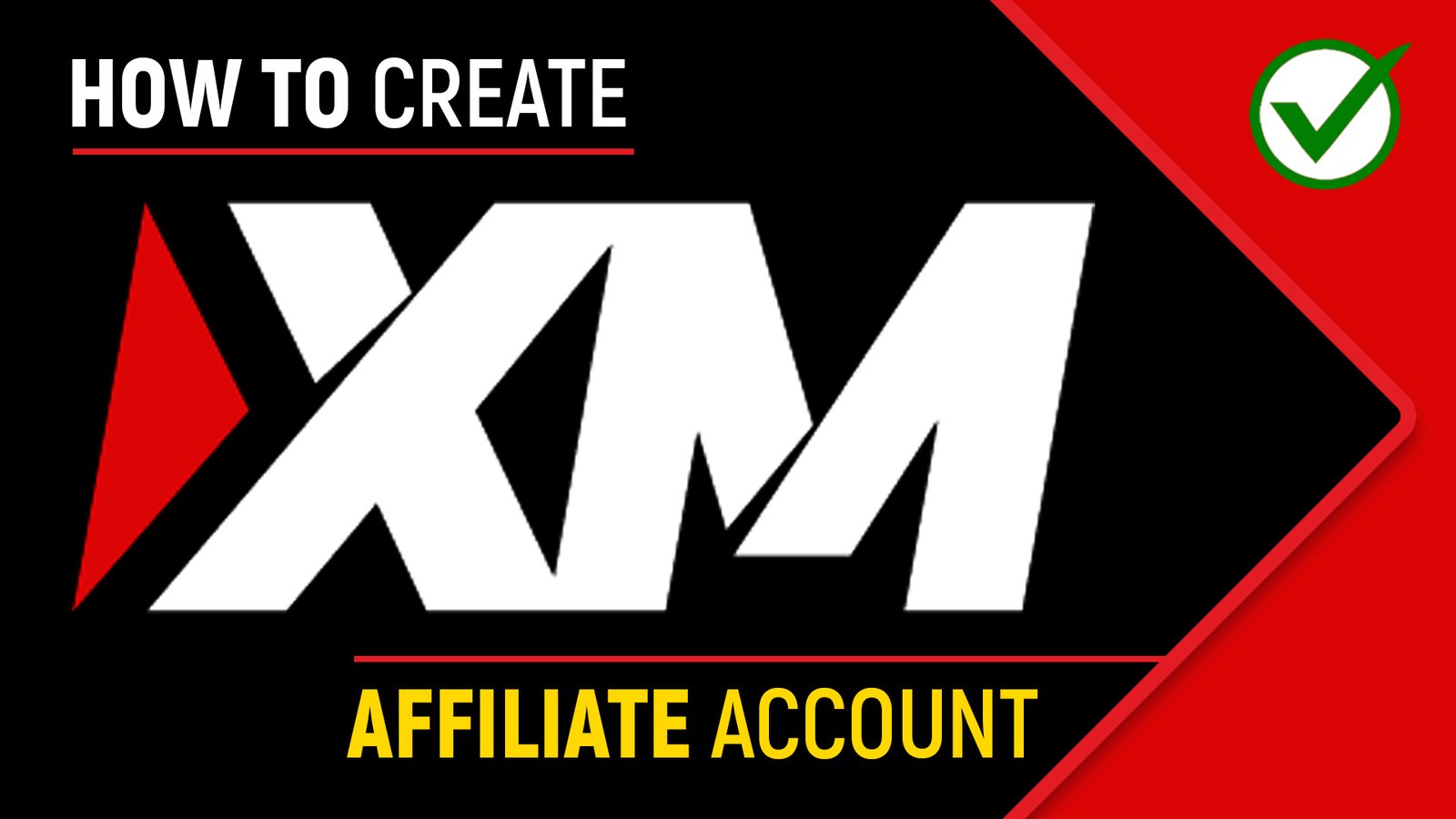






Add comment