How to Enable Drag & Drop to the Taskbar Feature in Windows 11: In this article, I will take you through the steps on how to Enable the Drag & Drop to the Taskbar feature in Windows 11, a useful feature that was removed after the launch of Windows 11.
However, third-party developers have managed to come up with a simple solution to the drag-and-drop functionality on Windows 11.
How to Enable Drag & Drop to the Taskbar Feature in Windows 11
The Drag & Drop feature that we’re discussing here doesn’t refer to the pinning of apps to the Windows 11 taskbar, rather it refers to the ability to maximize certain apps from the taskbar by copying or moving information from one window to another.
Download link: Windows11DragAndDropToTaskbarFix
1. To download the program, go to the link above and simply click on the .exe file from Github and save it on your computer.


2. When the download is complete, Double click on it to start the program. An icon should appear in the system tray from the taskbar.

3. You can test the feature by dragging & dropping files to the program icons on the taskbar.

4. When you right-click on the icon in the system tray from the taskbar, you will be able to see more information about the app and the version that you are running.

- Check for updates: This will automatically open the Github page of the program so that you can check if you have the latest version.
- Read the changelog: See all the new features and fixes applied to the latest version.
- Configure: you can create a custom configuration. You will have more information about this on Github.
- Open the program folder and restart: The PID is provided if you want to restart the app manually.
- Quit: For closing the program.
Run the program at Startup
Open the Run box, by using the keyboard combination Windows + R on your keyboard and then type in there shell:startup.

Copy the program to that location and next time you restart or shut down your computer, the program will run automatically at startup.

Rate post


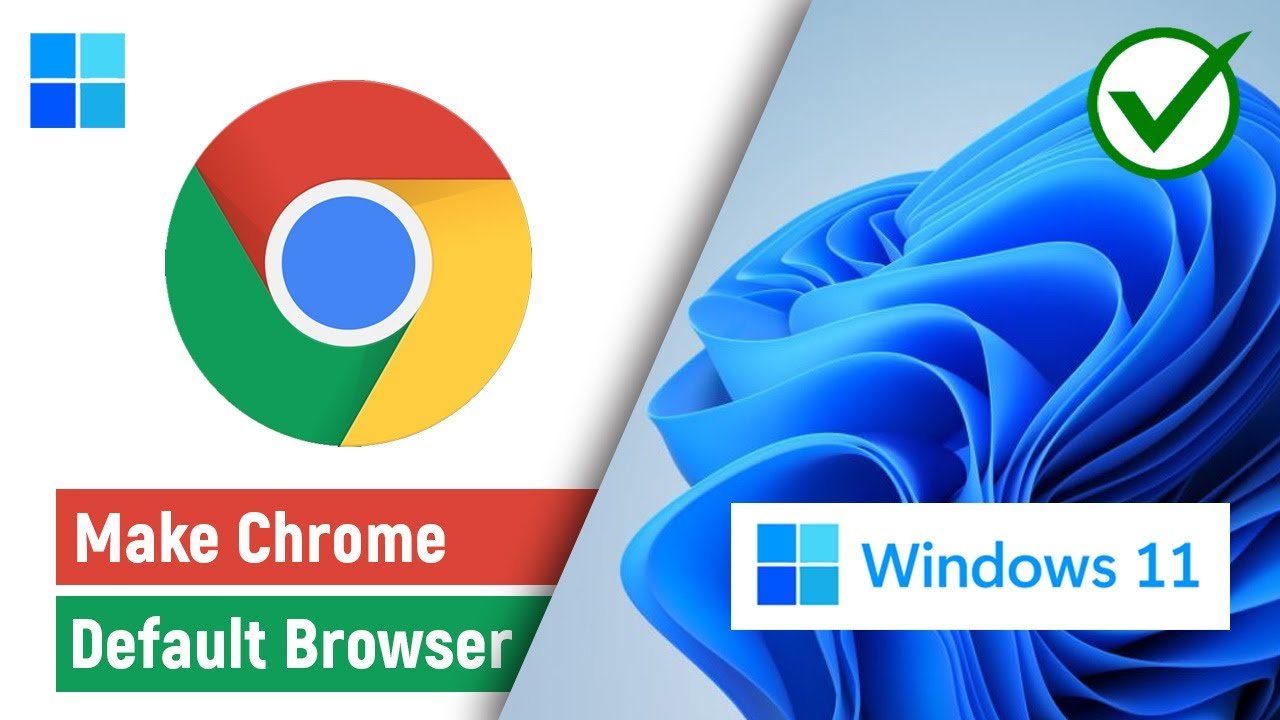
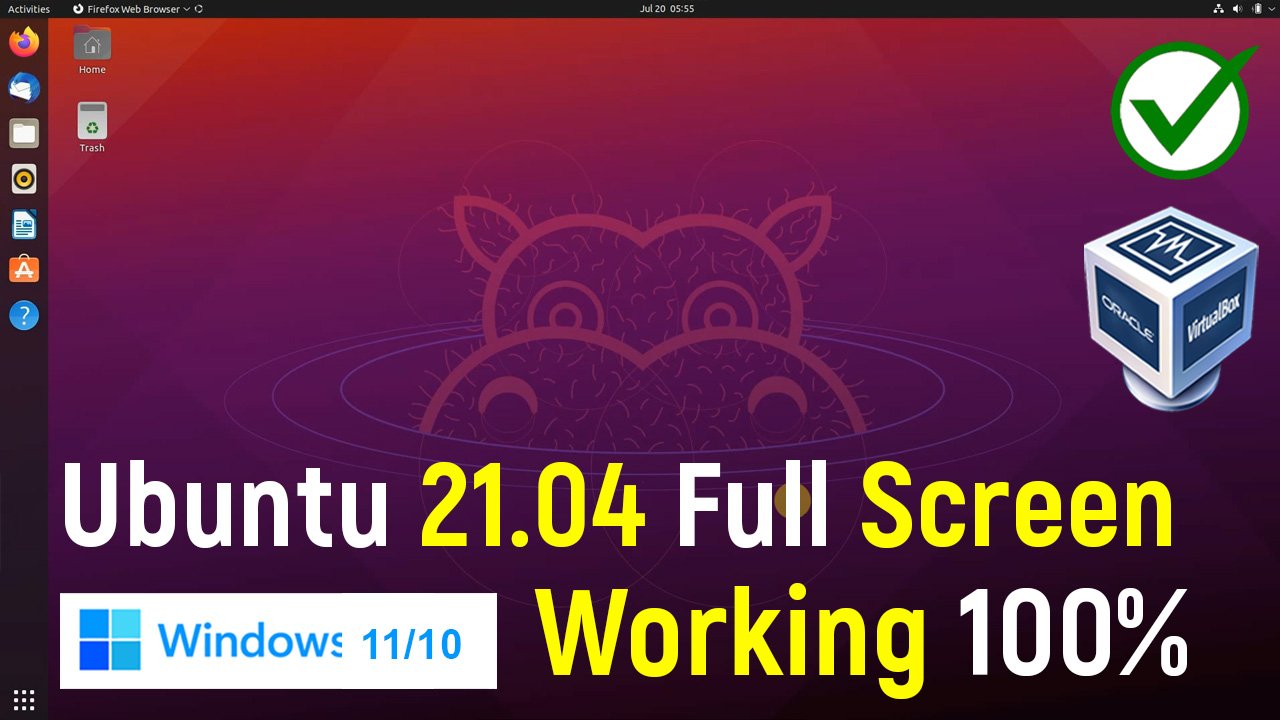






Add comment