How To Download and Install Krita On Windows 11 or Windows 10 PC or Laptop: In this guide I will be taking you through the steps on how to download and install Krita 5 on Windows 11 PC.
Krita is a free and open source drawing and painting program designed primarily for digital painting and 2D animation. It can be installed on Windows, macOS, Linux, Android, and Chrome OS.
Installing Krita 5 on Windows 11 PC or Laptop
Here is a step by step guide on how to install Krita on Windows 11 PC or Laptop.
Step 1: Go to the official Krita website using any web browser and click on Get Krita Now button.
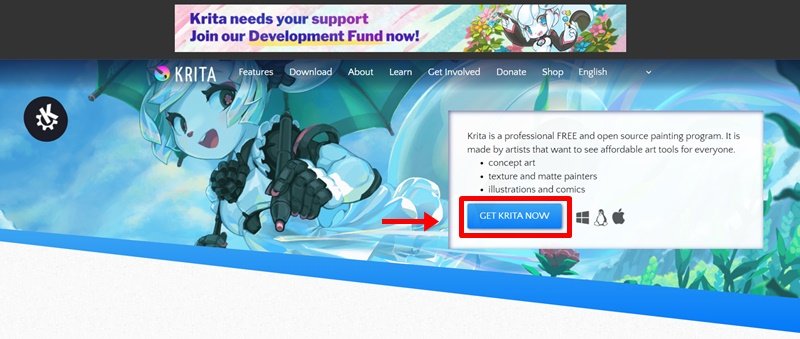
Step 2: On the next page, Click on Windows installer 64 bit button.

Step 3: Locate and run the executable file. It will prompt confirmation to make changes to your system. Click on Yes.
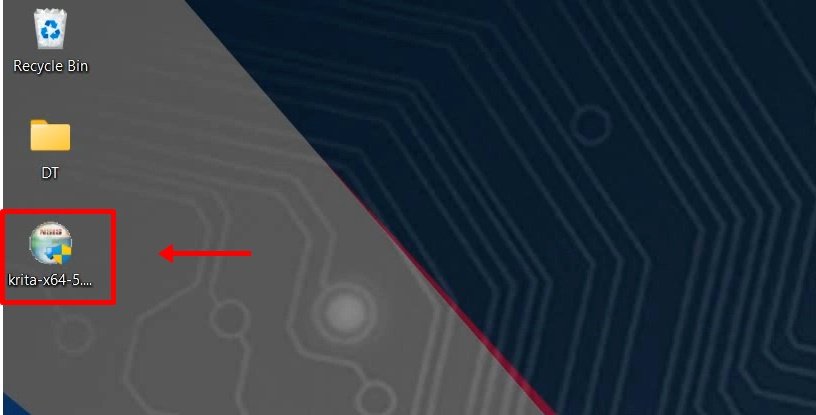
Step 4: Next, choose your setup language and click on OK.
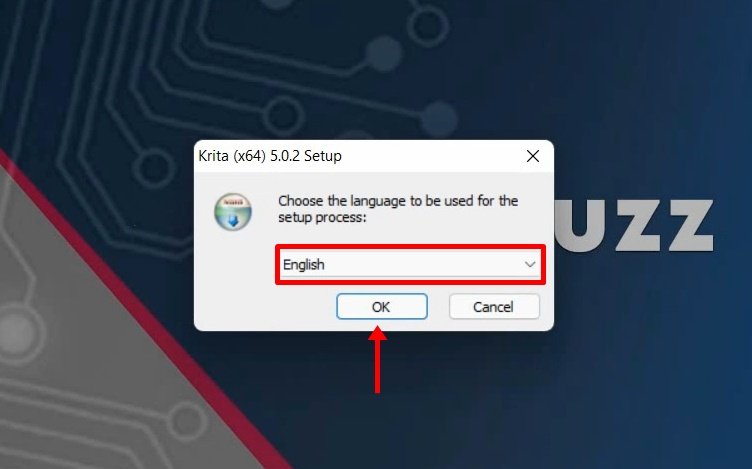
Step 5: Click Next on the setup wizard window.
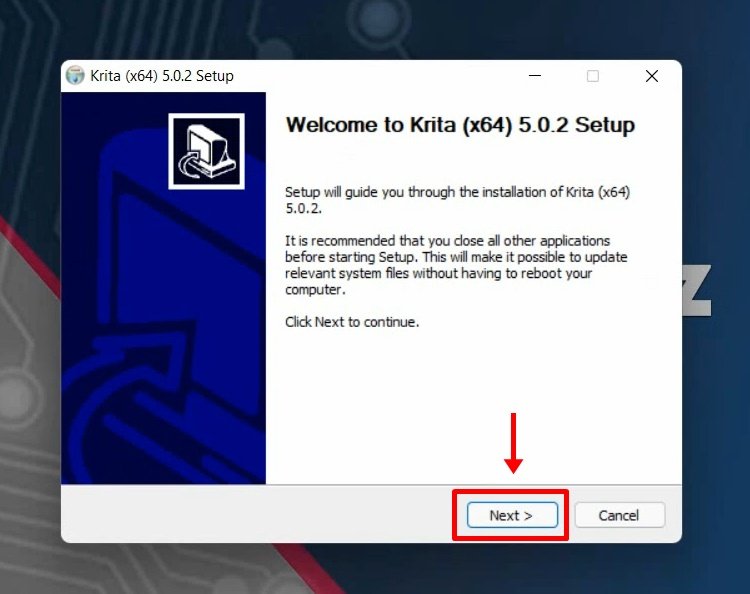
Step 6: Next,check I Accept the terms of the License Agreement then click on Next.
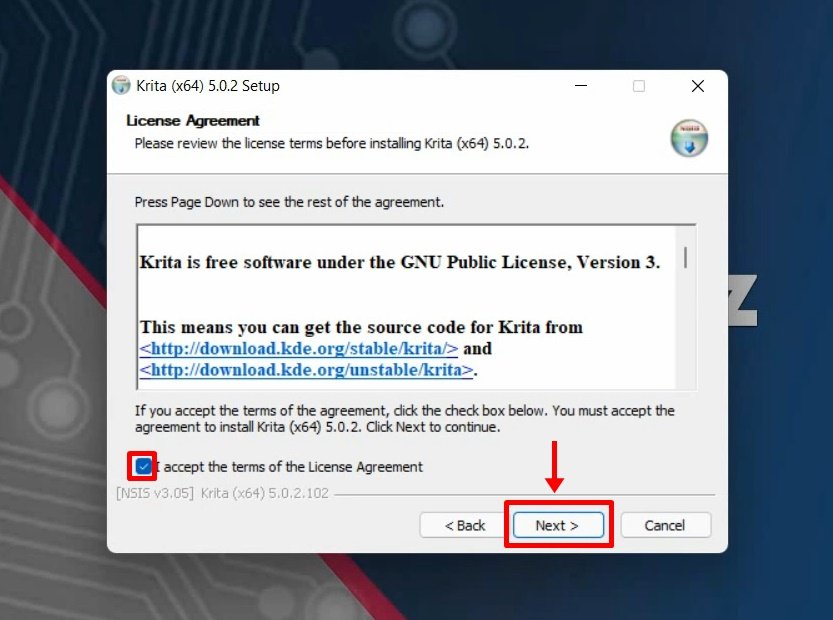
Step 7: Next, choose your installation location and click on the Next button.

Step 8: Next screen is of choosing components, all components are already marked so don’t change anything just click on the Next button.
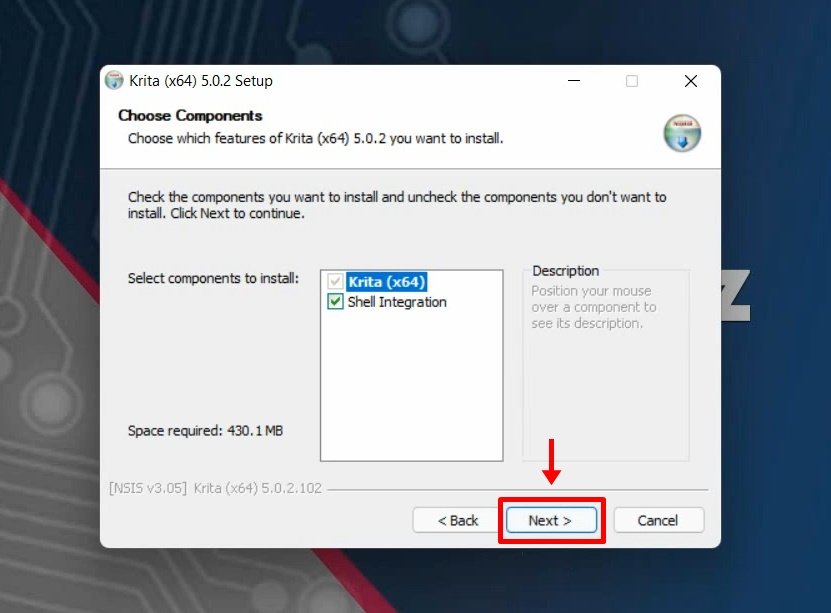
Step 9: The next screen will be of License Agreement, click on I Agree.
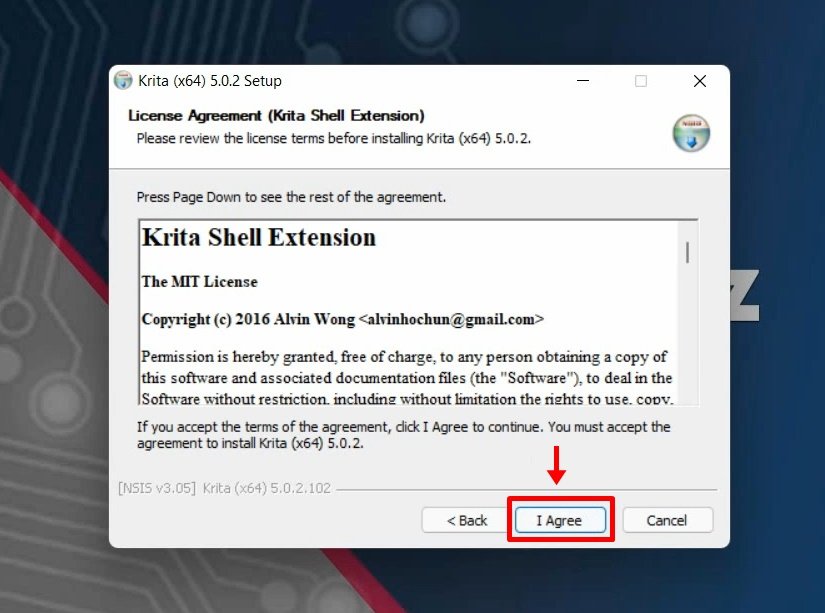
Step 10: On the next screen, choose Start Menu Folder and click on Next.

Step 11: Next, Check Create a desktop icon and click on Install.

Step 12: Now take a minute for the installation process to complete.

Step 13: Click on the Finish button.

You have successfully installed Krita 5 on your windows 11 or Windows 10 PC. Krista launch icon will be created on the desktop. You can now run it to see the interface.


Watch the step by step video tutorial below to how to download and install Krita 5 on Windows 11 PC and how to draw and paint using Krita 5.
Rate post










Add comment