How to Change Taskbar Position From Bottom to Top in Windows 11: Do you want to move Windows 11 Taskbar from bottom to top? In this guide I will take you through the steps on how to easily change the taskbar position from bottom to top Windows 11 PC.
To change the taskbar position from bottom to top, we’ll be using an opensource program called Taskbar11. With Taskbar11 you can move Windows 11 taskbar from bottom to top, position the taskbar on the top left or bottom left, autohide the taskbar or even customize the Taskbar items, corner icons and the taskbar size.
Changing the Taskbar Position From Bottom to Top in Windows 11
👉 Download link: Taskbar11
Step 1. Download Taskbar11 from the above Github link. Select Taskbar11.exe

Step 2. Execute the program


Step 3. Go to the Taskbar Position section and select Top from the drop down list then click on the Save button.
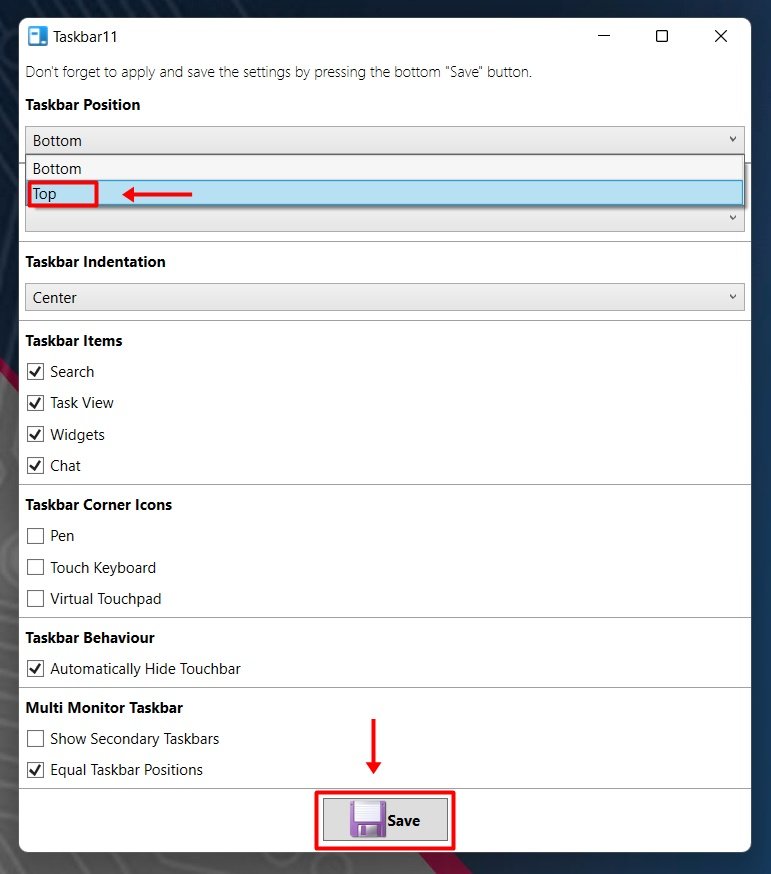

Watch the step by step video tutorial below for detailed explanation on how to move the Taskbar from bottom to top in Windows 11 PC
Rate post










Add comment