Joomla 4 Website Design Tutorial
This is a step-by-step tutorial on building or making a website with Joomla 4
👉 Website Download link: https://bit.ly/3knYN50
👉 Joomla 4: https://www.joomla.org/4/en/
The stable version of Joomla! 4 has now been released, and since it’s still new, this step-by-step tutorial covers all the aspects you need to know if you want to get started with creating awesome websites using Joomla 4.
In this tutorial, we are going to install Joomla 4 on a local server on Windows 11 or Windows 10 PC/Laptop using XAMPP. I am then going to give you an overview of its functionality, in the end, we want you to feel comfortable when exploring Joomla 4 by yourself as you keep on building on your knowledge.
To learn how to build a blog with WordPress, click here.
To get started, you would want to start with XAMPP server installation. This will act as the server where we’ll be installing Joomla 4. Follow the tutorial below.
Installing Joomla 4 on XAMMP
Once you have XAMPP Server installed on your PC, move to the next step of installing Joomla 4 on XAMPP.
How to Make a Website Using Joomla 4
Below are some of the areas covered in this tutorial. You may want to watch to the end so that you don’t miss out on other important sections which are not listed below.
Steps Covered
0:00:13 Website Preview
0:03:28 Joomla 4 Installation
0:09:25 Replacing Cassiopeia template logo
0:12:05 Working on the site content (Categories/Articles)
0:18:45 Creating Main menu Items (Home | About Us | Services)
0:25:46 Working on the Blog page
0:39:28 Working on the Contact Us page
0:43:00 Working on the Gallery page (Free Gallery Component)
0:50:14 Home page layout (Search bar | Free Slideshow Component | Icons | Newsflash)
1:22:27 Working on the Footer Items
1:40:20 Packaging the website files plus the database ready to go live.
Rate post



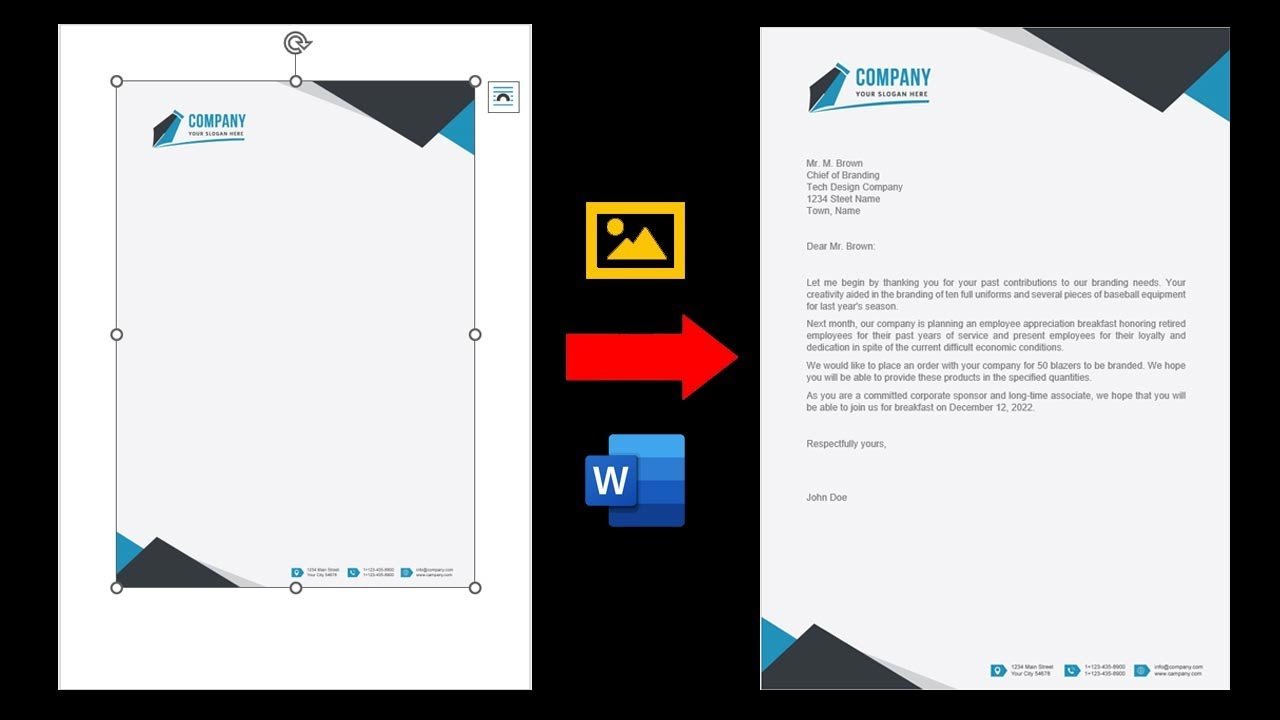




Add comment