How to Extract or Unzip Files in Windows 11 PC: This is a step by step guide on how to open zip or compressed files in Windows 11 PC or Laptop.
How to Extract or Unzip Files in Windows 11 PC
Extracting or unzipping files in Windows 11 has never been easier.
1. Locate the ZIP file that you want extract. Next, right-click the file and select “Extract All” in the menu that pops-up.

2. In the Extract Compressed (Zipped) Folders window that pops-up, the current file path will be the default location for the unziped files. you can go ahed and change the location where the files will be unziped, click Browse and then navigate to your preffered location on your pc.
If you would like to open the extract location in File Explorer immediately the process is complete, check Show extracted files when complete. When you’re done with click the Extract button.

The files will now be extracted to your chosen location.

Well, that is how to extract or unzip files in Windows 11 PC.
Video Tutorial
Whatch the step by step video tutorial below to see different scenarios when it come to extracting files in Windows 11 PC
Rate post

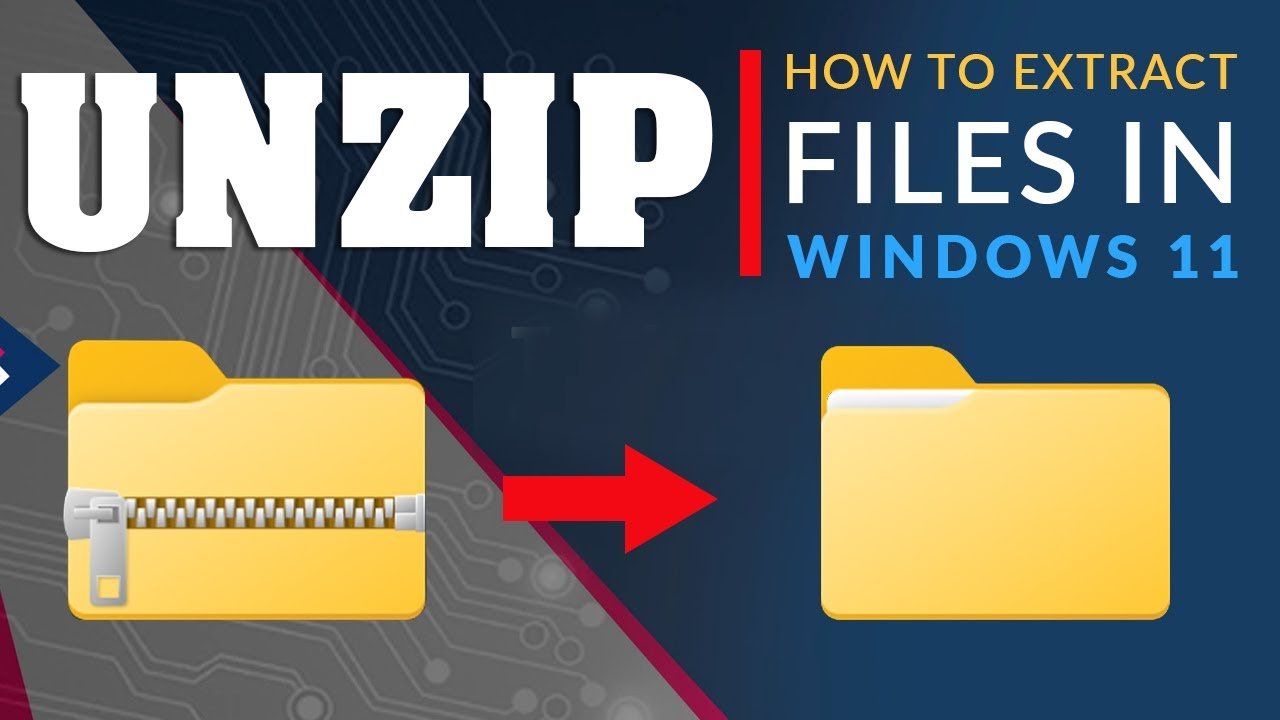
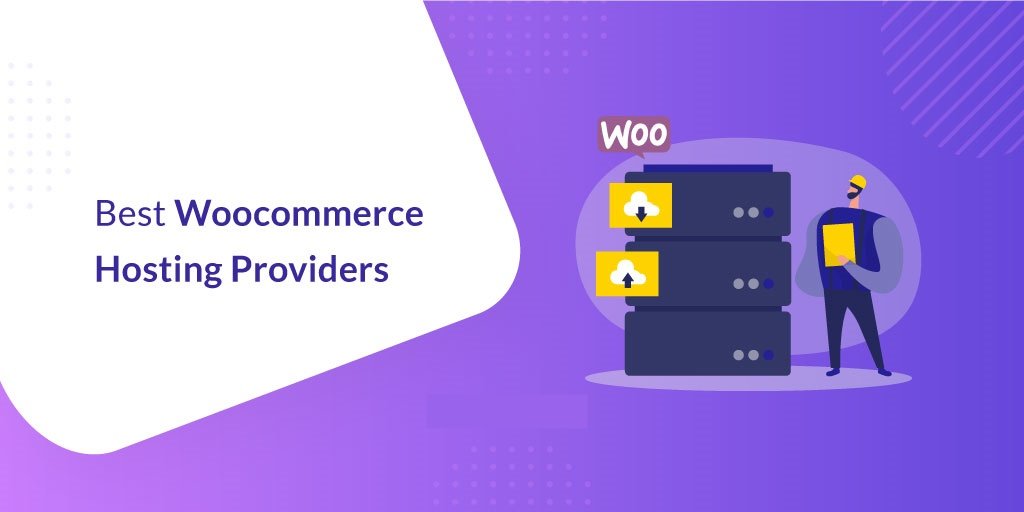





Add comment